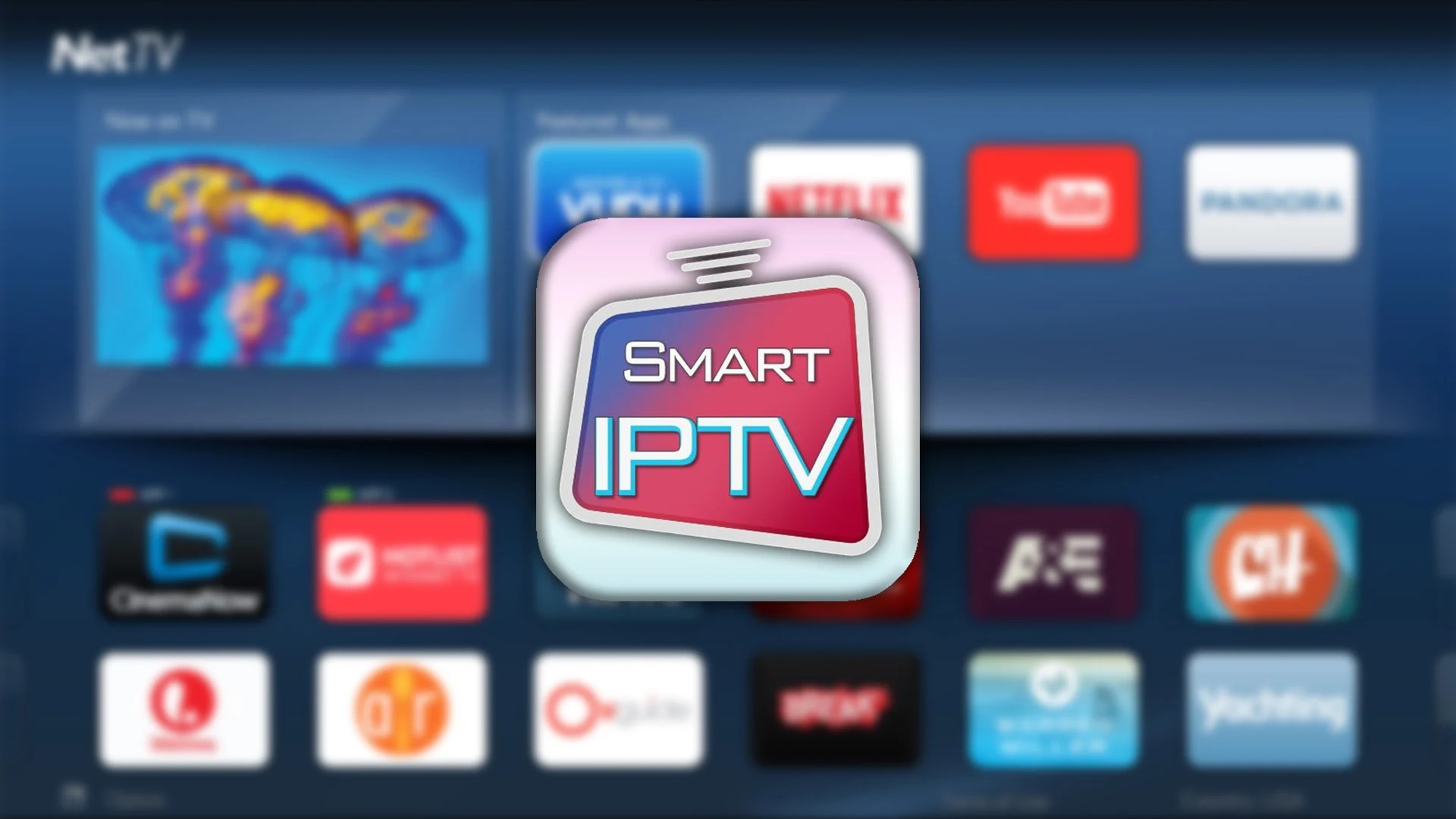Introduction
Amazon Firestick has revolutionized the way we stream content, providing access to a wide range of apps and services that bring TV shows, movies, live sports, and more directly to your TV. For those who enjoy IPTV (Internet Protocol Television), Firestick offers a seamless and affordable way to enjoy live TV channels and on-demand content. However, to ensure the best streaming experience, you need to optimize your Firestick’s settings.
In this article, we’ll dive into the best Firestick settings for improving streaming performance, including how to enhance picture quality, reduce buffering, and make the most out of your IPTV Firestick experience. We’ll also discuss IPTV service providers, how to configure your Firestick for IPTV, and which apps and settings will help you get the most out of your device.
Why Optimizing Firestick Settings is Important for Streaming
The Amazon Firestick is a powerful streaming device, but its performance can be affected by several factors, including internet speed, network congestion, and app settings. Optimizing your Firestick settings ensures smoother streaming, faster load times, and a more reliable experience. With IPTV Firestick streaming becoming increasingly popular, optimizing settings is crucial to getting the most out of your service. Whether you’re using best free IPTV for Firestick or a paid IPTV service provider, these tweaks can significantly improve your experience.
How to Optimize Firestick for Better Streaming Performance
1. Improve Internet Speed and Connection Quality
The most crucial factor for smooth streaming is a stable and fast internet connection. No matter how well you configure your Firestick, if your internet speed is slow or unstable, you will experience buffering, poor video quality, and interruptions.
Check Your Internet Speed
Before making any changes to your Firestick, it’s important to check your internet speed. Firestick requires a minimum of 3 Mbps for standard-definition content and 5-10 Mbps for HD streaming. For 4K streaming, you’ll need at least 25 Mbps.
- Use a speed test tool to measure your internet speed. If your speed is slower than the required threshold, consider upgrading your plan or optimizing your home network.
Use a Wired Connection (If Possible)
While Firestick is designed to work wirelessly, a wired Ethernet connection provides a more stable and faster connection. If your Wi-Fi signal is weak or unreliable, you can purchase an Ethernet adapter to connect your Firestick directly to your router for a more stable and faster connection.
Optimize Wi-Fi Settings
If you’re using Wi-Fi, position your router close to the Firestick to reduce interference. For optimal performance, make sure the router is using the 5 GHz band instead of the 2.4 GHz band, as the 5 GHz band offers faster speeds and less interference.
2. Clear Cache and Data for Apps
Over time, apps on your Firestick accumulate data and cache, which can slow down performance. Regularly clearing the cache and data for your streaming apps will help improve speed and responsiveness.
How to Clear Cache on Firestick:
- Go to Settings from the main menu.
- Scroll down and select Applications.
- Click on Manage Installed Applications.
- Find and select the app you want to clear the cache for (e.g., your IPTV app).
- Click on Clear Cache and then Clear Data.
This will free up storage space and ensure that your streaming apps run more smoothly.
3. Adjust Picture Quality for Faster Streaming
Sometimes, reducing the streaming quality can significantly improve performance, especially if you’re facing buffering issues. Firestick allows you to adjust the video resolution and picture settings.
Change Resolution for Faster Streaming
To change the resolution of your Firestick, follow these steps:
- Go to Settings.
- Scroll to Display & Sounds.
- Select Display.
- Choose Video Resolution and adjust it to 1080p or 720p for smoother streaming. If you’re not concerned with 4K resolution, lowering the quality can prevent buffering.
Lowering the resolution can also help reduce data usage, especially if you’re using a free IPTV Firestick service where high-quality streaming isn’t always available.
4. Enable “Developer Options” and Turn Off Automatic Updates
Turning off automatic updates can help speed up your Firestick and reduce lag during streaming. Enabling developer options also allows you to customize certain settings for enhanced performance.
How to Enable Developer Options:
- From the Settings menu, go to My Fire TV.
- Select About and then click on Fire TV Stick multiple times until it says “You are now a developer.”
- Go back to the My Fire TV section, and you should see Developer Options enabled.
Disable Automatic Updates:
- Go to Settings.
- Select Preferences, then Automatic Updates.
- Turn off automatic updates to prevent Firestick from using bandwidth to download and install updates while you’re streaming.
5. Install a VPN for Better Privacy and Performance
Using a VPN (Virtual Private Network) can improve your IPTV experience by encrypting your internet traffic, bypassing geo-restrictions, and preventing your ISP from throttling your connection during streaming.
Many IPTV service providers restrict content based on location. A VPN allows you to access content that might be unavailable in your region. Additionally, VPNs often reduce buffering by preventing ISPs from throttling streaming services.
How to Install a VPN on Firestick:
- Go to the Amazon App Store and search for a VPN app (e.g., ExpressVPN or NordVPN).
- Download and install the VPN app.
- Open the app, sign in, and select a server location.
- Once connected to a VPN server, your Firestick will be able to bypass geographic restrictions.
6. Best Free IPTV for Firestick: Choosing the Right Service
For those using best free IPTV for Firestick, selecting the right service is essential to ensure quality and reliability. Free IPTV services typically come with limitations such as ads, fewer channels, and occasional buffering. However, there are several reputable options for free IPTV on Firestick.
Top Free IPTV Apps for Firestick
- Pluto TV: Offers a wide variety of live channels, including news, sports, and movies.
- Xumo: Another excellent free IPTV app offering hundreds of channels with no subscription required.
- Live Net TV: Provides access to hundreds of live TV channels from across the world, including sports and entertainment.
While these free services offer great content, the performance may not always be the best, and you might encounter buffering or interruptions during live events.
7. Optimize for IPTV Firestick Apps
To get the best IPTV experience on Firestick, use reliable and well-optimized apps that work well with your streaming service. Some of the best apps for IPTV on Firestick include:
- IPTV Smarters Pro: One of the most popular IPTV apps for Firestick, providing an easy-to-use interface and support for live TV, VOD, and EPG (Electronic Program Guide).
- TiviMate: Known for its clean design and excellent support for IPTV services.
- Kodi: Although it’s more versatile, Kodi can be customized with IPTV add-ons for a personalized viewing experience.
Ensure that the IPTV service you choose is compatible with Firestick and provides the kind of content you want, whether it’s sports, movies, or TV shows.
8. Choosing a Reliable IPTV Service Provider
The key to a great IPTV Firestick experience is selecting a reliable IPTV service provider. There are countless IPTV services available, but not all of them deliver consistent quality or support. When choosing an IPTV provider, look for the following qualities:
1. Channel Availability
A good IPTV provider should offer a wide range of channels, including your favorite local and international content. StongIPTVServer.com is one example of a provider that offers a robust channel lineup, from news to sports to entertainment.
2. Streaming Quality
Choose a service provider that offers high-definition (HD) or 4K content. Premium IPTV services typically have fewer interruptions and provide more consistent streaming quality.
3. Customer Support
Reliable customer support is essential, especially when dealing with live streaming. Look for providers that offer 24/7 customer service for troubleshooting and technical assistance.
Conclusion
Optimizing your Firestick settings for streaming performance is essential to ensure smooth and uninterrupted viewing, especially when using IPTV services. Whether you’re using best free IPTV for Firestick or subscribing to a premium IPTV service provider, the steps mentioned in this guide will help you get the most out of your device.
By improving your internet connection, clearing cache, adjusting picture quality, installing a VPN, and selecting the best IPTV apps, you’ll enjoy a seamless streaming experience. Always choose a reputable IPTV service provider to ensure high-quality content and customer support.
With the right settings and service provider, your Firestick will deliver exceptional streaming performance for all your entertainment needs.